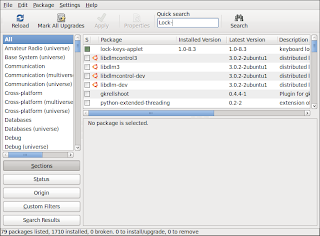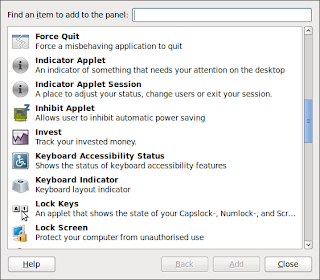One of the problems that I experienced when I
moved house recently was that my network drive's IP address changed when I plugged my Ubuntu box into the new router equipment. For most day-to-day access this was no problem, I simply
repaired the shortcuts in the Nautilus file explorer and everything worked as it should.
However, Rythmbox, my default music player, could no longer read my music library (stored on my network drive) and it took me a little while to figure out how to point the player to the right place. Actually, it's rather a simple operation in Ubuntu, as most things tend to be!
- Navigate to /home/[username]/.local/share/rhythmbox
- Using your preferred text editor (mine is SciTE), open the */rhythmdb.xml file
- Use the text editor's Find/Replace All function to change the IP address or new location
- Save the file and reboot your PC
Reopening Rythmbox should rebuild your database and correct any errors when it reconnects with the library. However, as a precaution, I recommend making a copy of your */rhythmdb.xml file
before making the adjustments described, just in case you corrupt the original file.